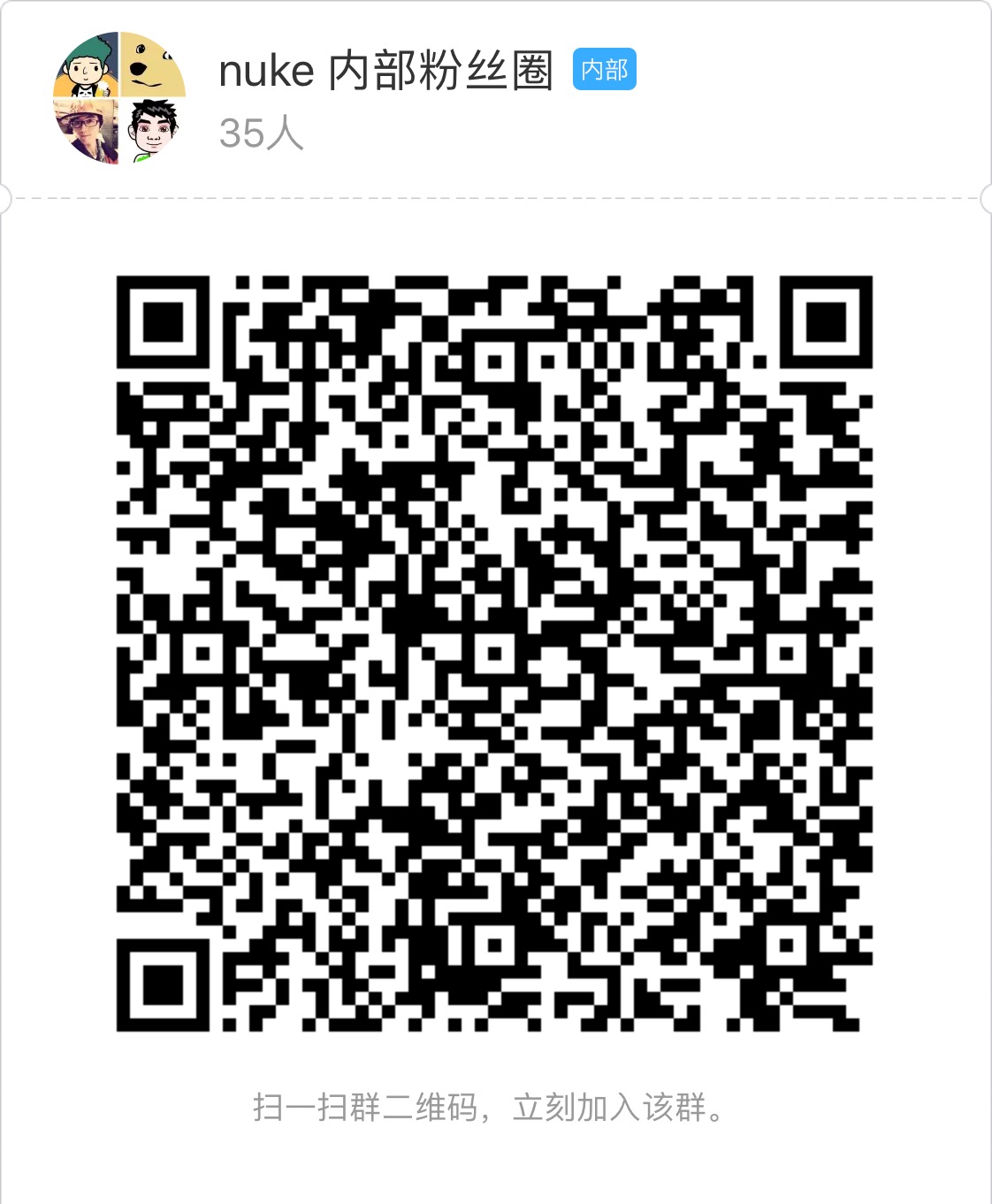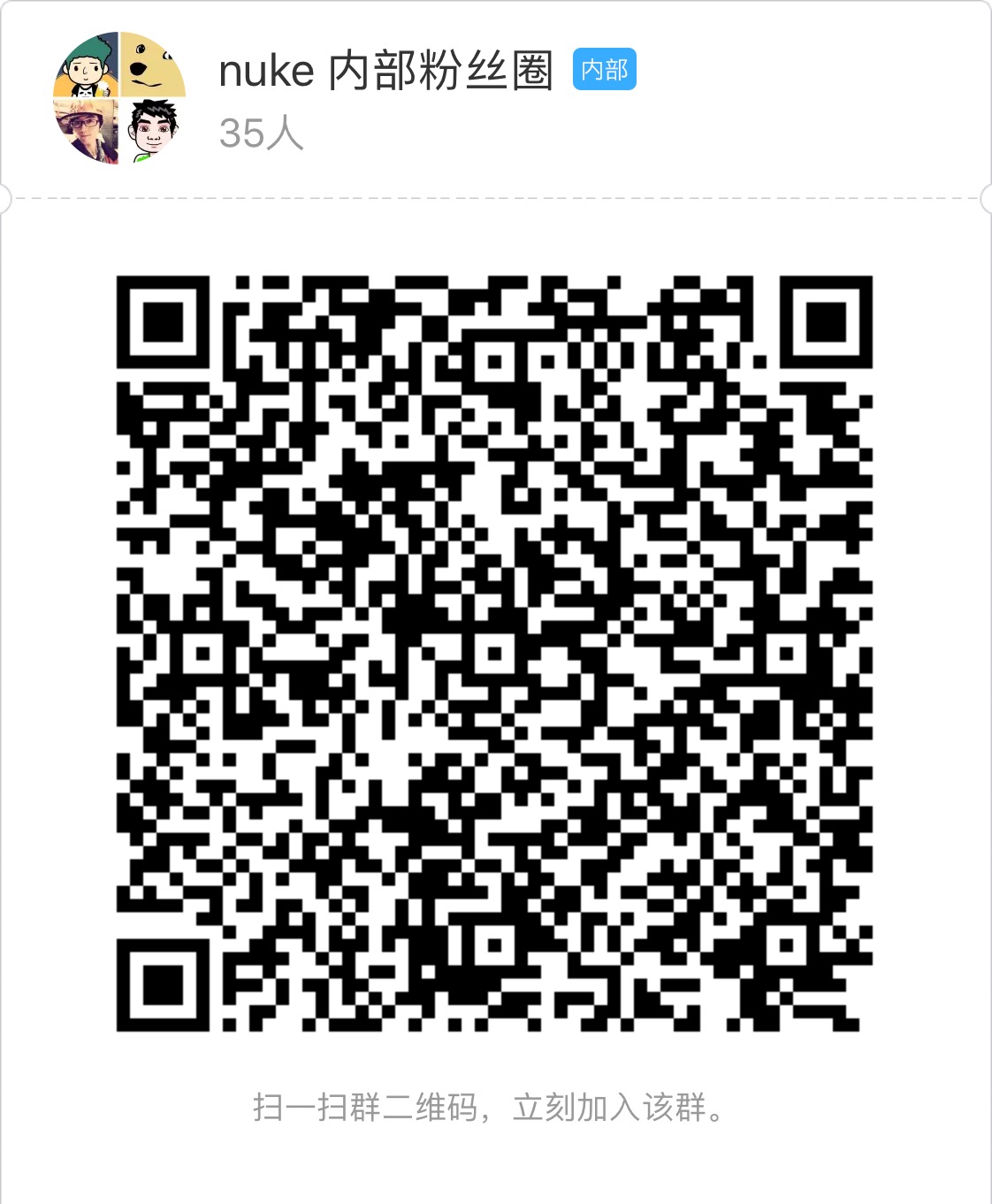Cell
- category: Components
- chinese: 列表项
- type: 基本
何时使用
我们通常使用 ListView 组件渲染一个长列表,Cell 是指其中的列表项。
本质上,Cell 是一个容器节点,与 View 不同的是,Cell 只能作为 ListView 的子组件使用。
<ListView
renderRow={this.renderItem.bind(this)}
dataSource={this.state.data}
/>
<ListView _autoWrapCell={false} style={styles.listContainer}>
{
this.state.data.map((item,index)=>{
return (
<Cell key={`id_${item.id}`}>
{this.renderItem(item,index)}
</Cell>
)
})
}
</ListView>
API
| 参数 | 说明 | 类型 | 默认值 |
|---|
| append | 渲染模式,可选 tree node | String | tree |
| keepScrollPosition | 当 ListView 的数据变化,需要在头部 append 时,是否保持当前 cell 的滚动位置,仅 Native 有效 | boolean | false |
| key | 每个Cell 都必须要有 key,便于 ListView 复用 | String | |
demo 参考

扫码预览(手淘、千牛、天猫等)

使用方法
// 切换到你的 rax 项目中
tnpm i nuke-cell --save
// 参考如下 demo 您可能还需要安装
// tnpm i nuke-view nuke-text nuke-list-view --save
import {createElement, Component,render } from 'rax';
import View from 'nuke-view';
import Text from 'nuke-text';
import ListView from 'nuke-list-view';
import Cell from 'nuke-cell';
class Demo extends Component {
constructor() {
super();
this.state = {
data: ["列表1","列表2","列表3","列表4","列表5","列表6","列表7"]
};
}
render(){
return (
<ListView _autoWrapCell={false} showScrollbar={false} style={styles.listContainer}>
{
this.state.data.map((item,index)=>{
return (
<Cell key={`cell_${index}`}>
<View style={[styles.cellItem]}>
<Text style={styles.text}>{item}</Text>
</View>
</Cell>
)
})
}
</ListView>
)
}
}
const styles = {
listContainer : {
flex : 1
},
cellItem : {
width: '750rem',
height: '200rem',
paddingTop:'20rem',
flexDirection:'row',
borderBottomWidth:'1rem',
borderBottomStyle:'solid',
borderBottomColor:'#cccccc',
justifyContent:'center',
alignItems:'center'
},
text:{
color:'#666666'
}
}
render(<Demo />);
其他